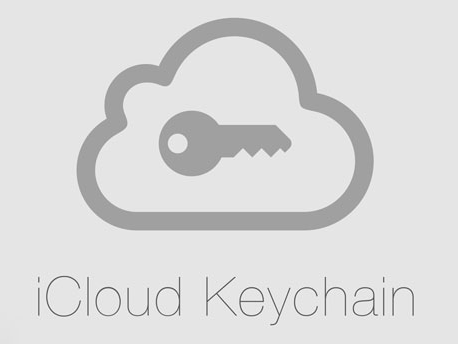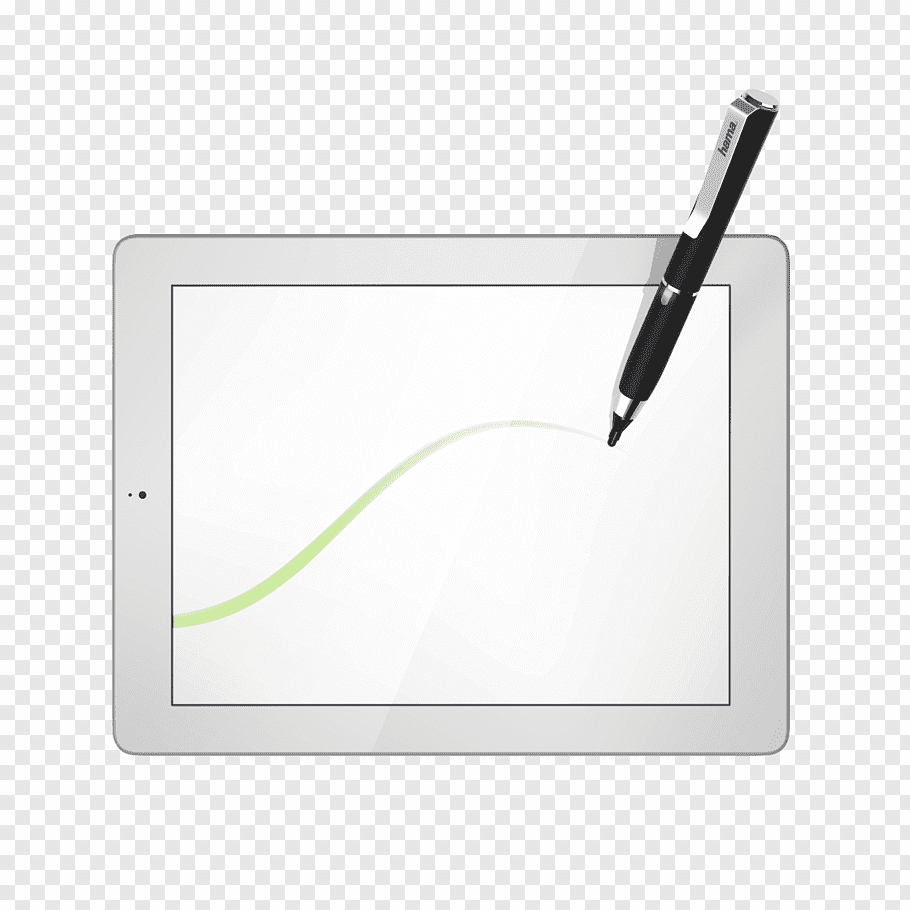
Tablet pen is like the tools of the trade for digital artist nowadays. Every artist has their own tablet and brand preference. But if there’s one issue every artist at least encounter in their life, it is that their (probably new) tablet pen pressure is not working, especially on Adobe Photoshop. This can create a frustration, which was what happened to me. After some hair-pulling search, here are some steps to troubleshoot your digital tablet pen pressure.
1. Make sure the tablet pen register location at all.
This is the very basic of all. Tablet pen should be able to work right from the box when plugged in to your computer. When you use the pen to point and “click” at a location in the tablet, you should see the mouse cursor moving accordingly at your screen. If it isn’t, well, there’s some more serious, grave matter, might happen on your tablet. So, check out whether it has been plugged in correctly, make sure your computer’s USB port is not defect, make sure the tablet shows any sign of life (any light indicator turned on?).
2. Make sure you have installed the tablet’s driver.
This step is important. Computer usually can recognize tablet right from the bat as mouse replacement when plugged in without driver. But of course to recognize the pressure, it’s an entirely different story. This is why you need driver. Check whether your tablet came with driver CD, or search on the internet for downloadable driver for that tablet.
3. Make sure you have given the tablet’s driver a full access privilege.
Now, if you run the tablet driver app, it usually comes with a self-diagnose feature to detect the pen pressure. But, you need to give the driver full access privilege in order to detect pen tablet pressure. Because I troubleshoot mine in Mac, I only know the exact step in Mac. But I believe there’s Windows equivalent for this.
- Open System Preferences
- Open Security and Privacy
- Open tab Privacy
- Choose Accessibility from list on the left
- Find your tablet driver app name from the list on the right. If you can find it, continue to step 11. Otherwise, continue to step 6.
- Click on the lock button below to make changes. Enter your password.
- Press “+” button.
- Navigate to Application folder where you install the driver.
- Select the tablet driver application. Press “Open”.
- The tablet driver application will be listed.
- Make sure the checkmark next to the tablet driver application is checked (you might need to click on the lock button below to allow changes).
- After you have done, click the lock again to prevent more changes.
Now close and rerun the tablet driver app again to make sure everything works accordingly.
4. Make sure you have given Adobe Photoshop a full access privilege.
Eh? You need to give Photoshop full access privilege too?
Yes, it is. In fact, this is the step that has me looking up for hours trying to figure it out. Adobe Photoshop might not need full access to be able to work fine on its own, but in order to detect tablet pen pressure, you have to give it the same full access privilege, like what you’ve given to your tablet pen driver. If you’re troubleshooting other app than Photoshop, same basic thing applies. You have to give that app full access privilege in other for the app to receive the pen pressure information.
- Open System Preferences
- Open Security and Privacy
- Open tab Privacy
- Choose Accessibility from list on the left
- Find Adobe Photoshop app name from the list on the right. If you can find it, continue to step 11. Otherwise, continue to step 6.
- Click on the lock button below to make changes. Enter your password.
- Press “+” button.
- Navigate to Application folder where you install the Adobe Photoshop.
- Select the Adobe Photoshop application. Press “Open”.
- The Adobe Photoshop application will be listed.
- Make sure the checkmark next to the Adobe Photoshop application is checked (you might need to click on the lock button below to allow changes).
- After you have done, click the lock again to prevent more changes.
Now close and rerun the Adobe Photoshop app again to make sure everything works accordingly.
5. Try to install different tablet pen driver.
I didn’t need to do this in my case, but from what I’ve gathered, if you do still have any problem, you can try to install other tablet’s driver. Sometimes it can make up for the missing link. Don’t forget to give it a full access privilege after installing.
There it is, some troubleshooting step if your tablet pen pressure doesn’t work. I hope this post helps to solve your problem. If you still have some issue, ask away on the comment section, and I’ll try to help as much as I can. Thanks!